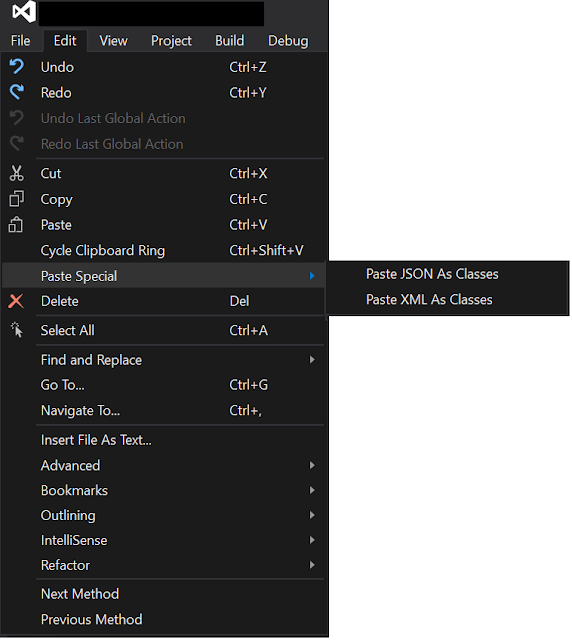I find the constant beeping by bash when I press the tab key super annoying. Especially if you have headphones on, its a killer. The simple way to turn it off is as follows:
Add the following line to the ~/.inputrc file:
Restart your bash and you shall attain beepless nirvana!
Add the following line to the ~/.inputrc file:
set bell-style none
Restart your bash and you shall attain beepless nirvana!